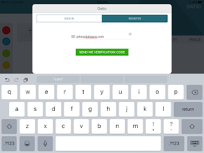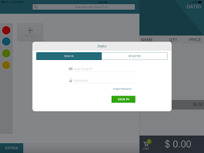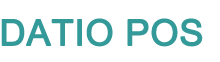
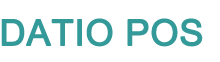
The Extra menu can be found by selecting Extras from the home screen in the lower left. This is where we set up some advanced settings.
This is where your information about your business is stored. Note the following will print on the receipts. Business Name, Address 1, Address 2 (Optional), Number for customers to reach you, Email for customers to reach you.
This is where you can set up Tax for your store. We support up to 5 taxes. Each item can have no taxes to five taxes. Simply name the tax such as count or city and add the percentage.
Turn on Tips to collect tips when you do a credit sale. The system will ask your end customer for the Tip amount. The default is 10%, 15%, 20% and 25%. You can also turn on custom amount which will allow your customers to enter any dollar or %. We don't suggest custom Tip amount setting turned on for fast passed service such as cafes. But it might be good for your salon. We can also change the default percentages, simply text us the values you want.
Sales associates are used for tracking sales against an employee. This feature is popular for our hair salons. Enter the name of each sales associate. When a sale is done the software will ask who is the sales associate, simply pick the name and complete the sale. Enter the cell phone number of each sales associate to have them receive a text on each sale. This will send them the amount of the sale and the Tip. This is a great way for your sales associates to track their sales and tips.
From Extras click on Dashboard. You can see an overview of your sales. You can also view reports for Basic Sales, Item Sales, Sales Associates, Transactions and Inventory. You can view these reports in the App from Extras\Dashboard of from any device at manage.datiopos.com. Simply sign in with your user email and password. You can send each report to your email by clicking the email icon in the upper right. Or download the file, the download is in excel format. Make sure you have excel on your computer to read the download. Basic sales report is used by many of our customers as a cash out report at the end of each day. Just set the time period to Day in the upper right. You can view yesterday by setting a date range to yesterday to yesterday such as 6/30/2016 to 6/30/2016.